Display Users as a Radio, Checkbox or Select list
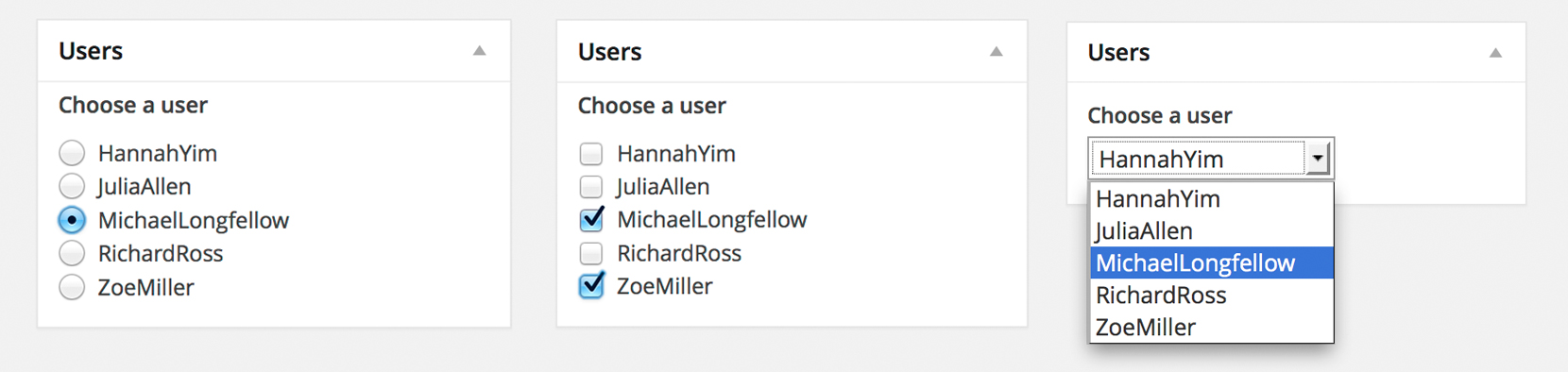
Using Piklist you can easily display your Users as Radio, Checkboxes or a Select list (dropdowns). This simple tutorial will show you how.
Before you start this tutorial:
- Install Piklist like you would any other WordPress plugin.
- Decide if you are going to add the code in this tutorial to your custom plugin or your theme. This will define how to setup your Piklist folder structure.
- If you're new to Piklist, you may want to review the "Getting Started" tutorial first. It gives you a good overview of how Piklist works.
Now we can get started and write some code! We’re are going to use the WordPress function get_users(), to get our users. This function stores data in an array, and with Piklist, parsing an array and displaying it as a Select List is really easy. As you can see from the WordPress Codex page, this array stores all users in an Object, and then breaks them out. You have access to fields like ID, user_login, user_pass, etc. We are going to assign each item in the dropdown to the ID, but show the display_name:
piklist('field', array(
'type' => 'select'
,'field' => 'my_users'
,'label' => 'Choose a user'
,'attributes' => array(
'class' => 'text'
)
,'choices' => array(
'' => 'Choose User'
)
+ piklist(
get_users(
array(
'orderby' => 'display_name'
,'order' => 'asc'
)
,'objects'
)
,array(
'ID'
,'display_name'
)
)
));
Let’s take a look at this code:
- First we created a standard Piklist Select list.
- The only major change is the
choicesarray. We told Piklist to use theget_users()function, and then passed theorderbyand order parameters to Piklist. These parameters are standard to theget_users()function and can be found at the WordPress Codex. - The next array tells Piklist what should be the KEY for the field, and what should be the VALUE. In this case we selected ID as the KEY, and DISPLAY_NAME as the VALUE to show in the list.
Checkbox:
To make this a Checkbox, just change 'type' => 'select', to 'type' => 'checkbox'.
Radio Buttons:
To make this Radio Buttons, just change 'type' => 'select', to 'type' => 'radio'.
Yes, it’s that easy!